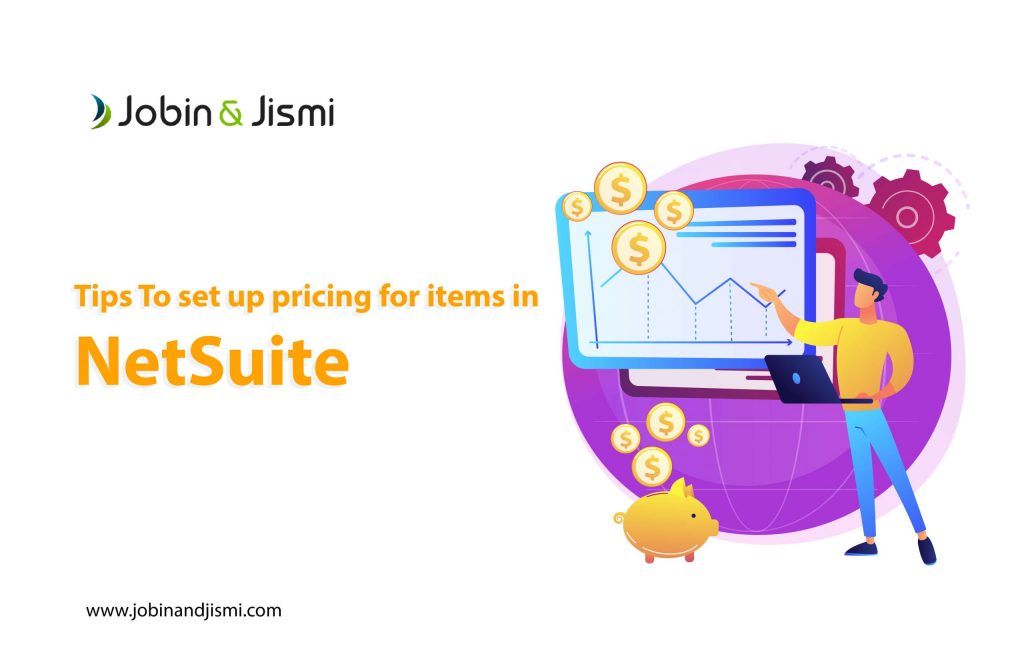Tips to Set Up Pricing for Items in NetSuite
Users who all want to update the pricing can navigate through, Customer > Financial > Item Pricing Sublist.
1. Select the Sales/Pricing subtab from item record in Edit mode.
2. Under Pricing, select the pricing schedule to set prices for the item. Using of Marginal Rates and Calculate Quantity Discounts fields is organised by choosing a pricing schedule.
To create pricing schedules : Lists > Accounting > Quantity Pricing Schedules > New.
3. To apply quantity discounts in the schedule separately to individual pricing bracket, check the Use Marginal Rate box.
For example, if no discount is offered for the first 10 items and offers a discount of 10% on more than 10 items sold. if 15 items are sold so first 10 will be sold at the normal price and the remaining with 10% discount.
This box can be left clear, if the discount is to be applied to all of the sold items.
4. We can choose how to find the quantity for pricing need in the calculate quantity discounts fields:
By Line Quantity: Based on the quantity in the line item, pricing is produced.
By Overall Item Quantity: For the selected item for all item lines, pricing is produced.
By Overall Parent Quantity: For all items having same parent transaction, pricing is produced.
By Overall Schedule Quantity: For all items those share the same pricing schedule, pricing is produced.
5. Choose the pricing group that the selected item is a part of, in the Pricing Group field. Using of pricing groups enables to set customer-specific price levels for a collection of items.
6. Click Save.