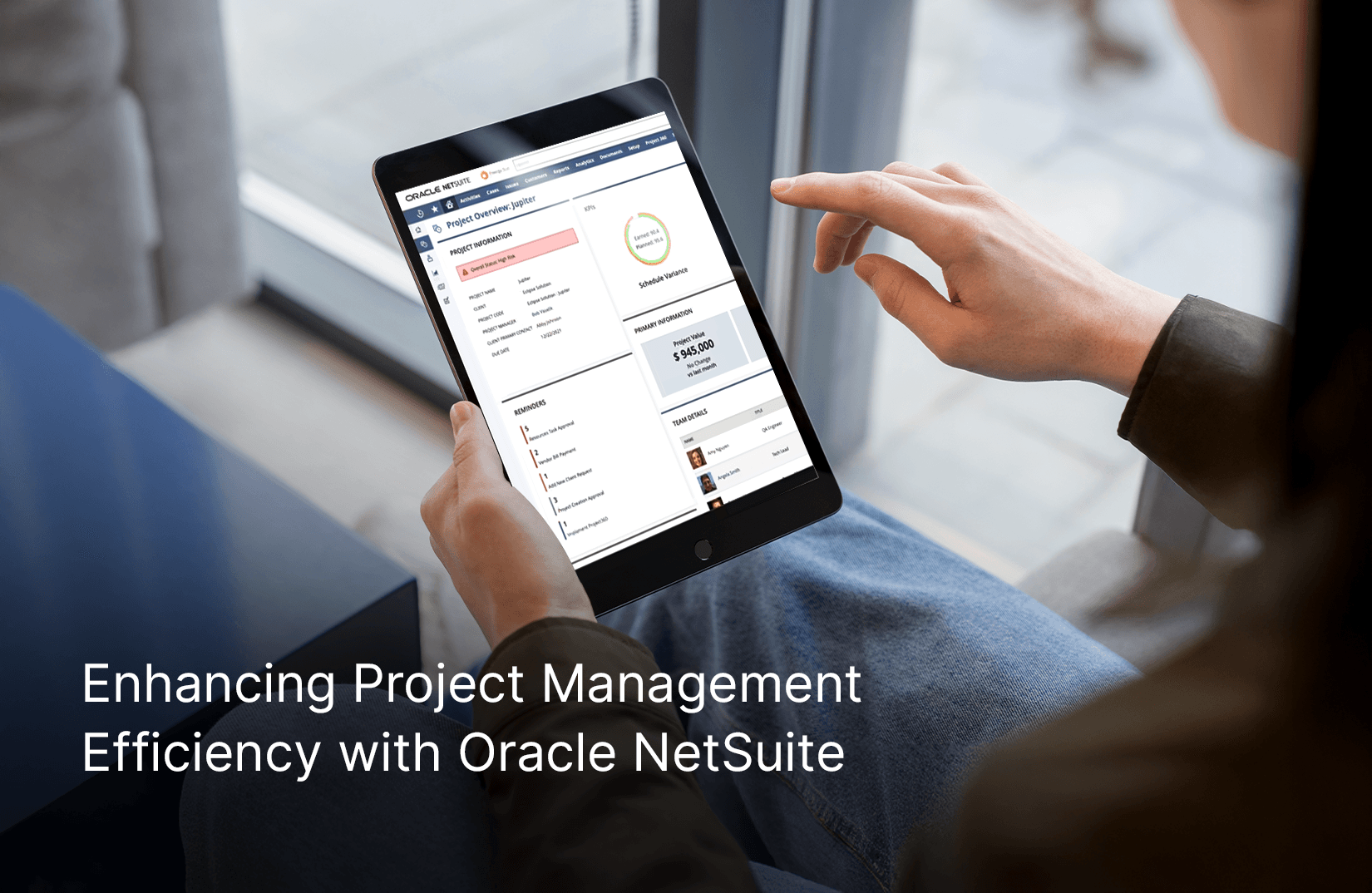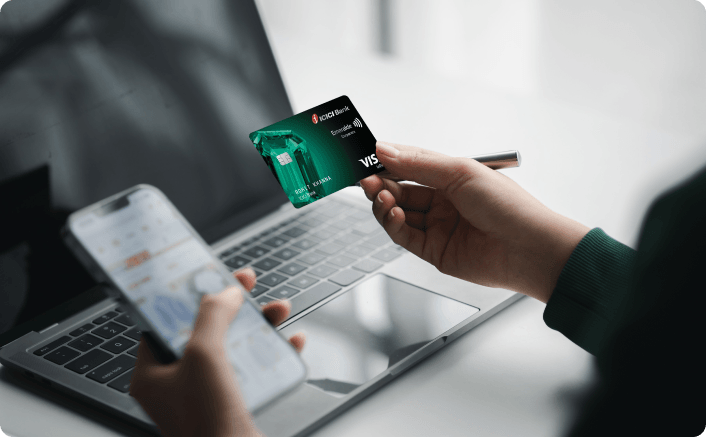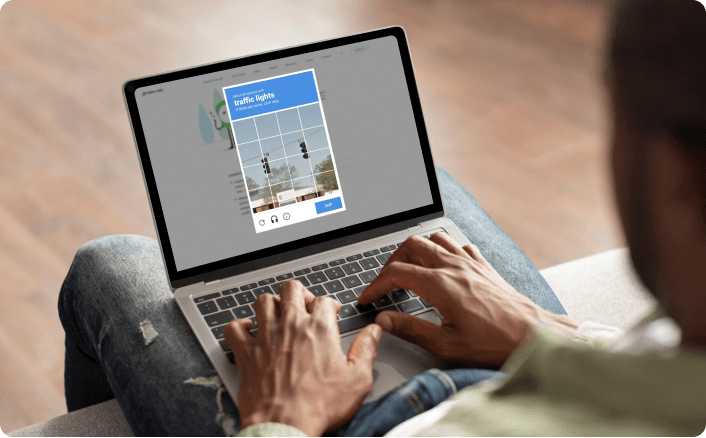HomeCase Studies
Case Study
Real success stories & solutions
Discover our innovations in analytics-driven applications and let it drive new utilities for your organisation workflow.
0
1
2
3
4
5
6
7
8
9
0
1
2
3
4
5
6
7
8
9
0
1
2
3
4
5
6
7
8
9
Customers globally
0
1
2
3
4
5
6
7
8
9
0
1
2
3
4
5
6
7
8
9
0
1
2
3
4
5
6
7
8
9
Experts of team
0
1
2
3
4
5
6
7
8
9
0
1
2
3
4
5
6
7
8
9
Countries served
0
1
2
3
4
5
6
7
8
9
0
1
2
3
4
5
6
7
8
9
Years of experience
Case study
All Industries
All Services
case studies stories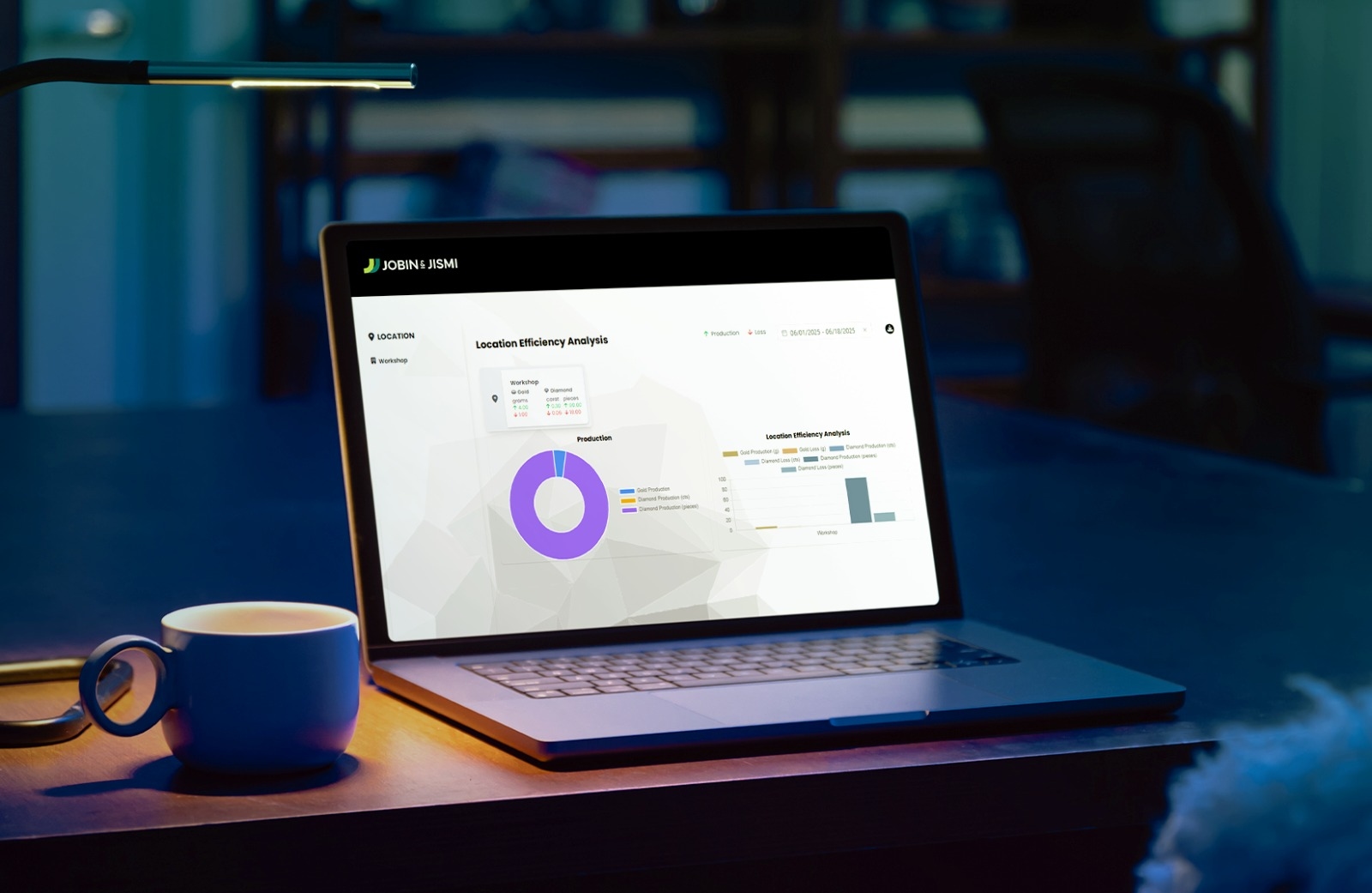
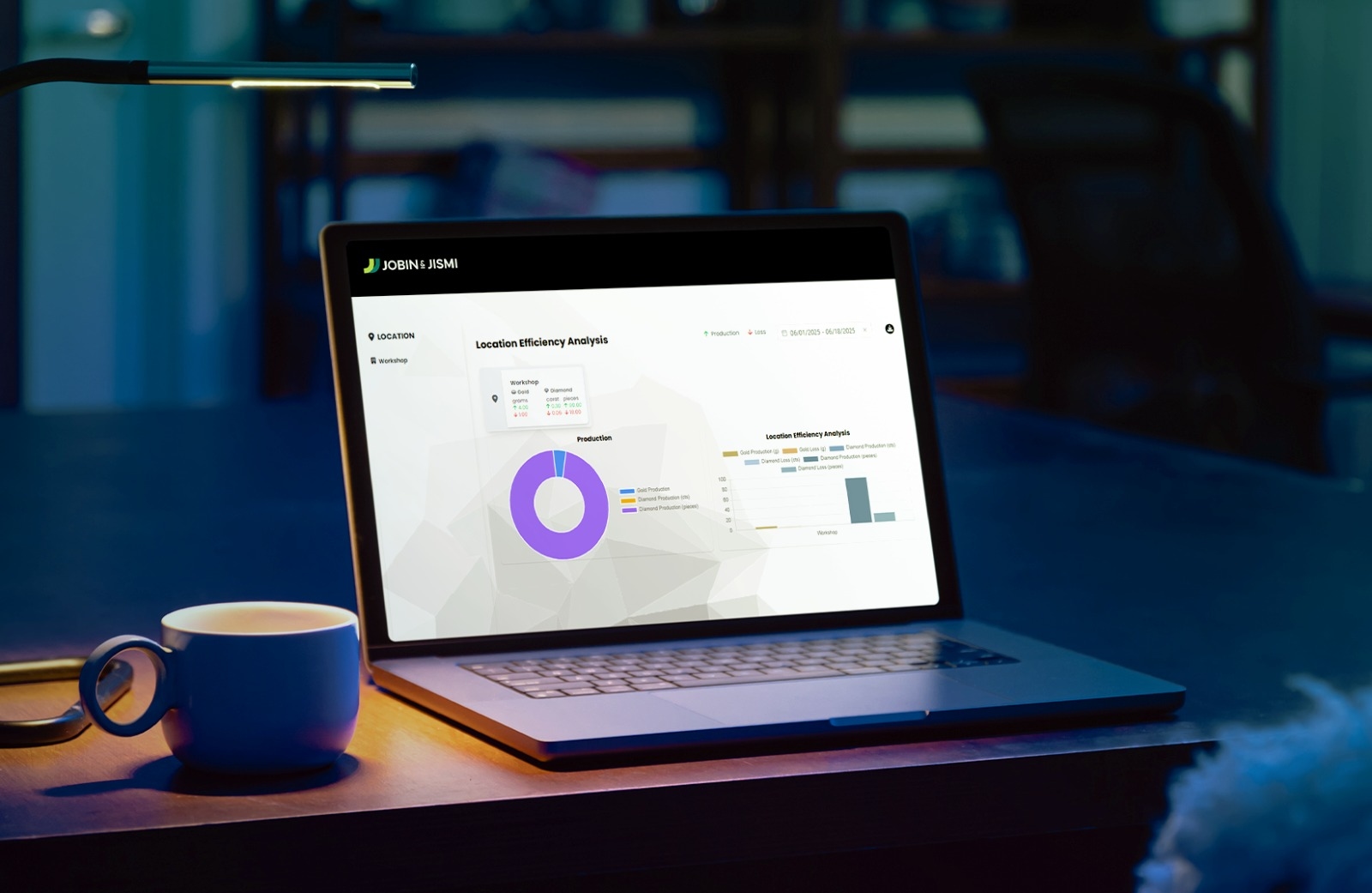
Jewellery Manufacturing
Simplifying Material Loss Tracking and Recovery for Jewellery Manufacturers
case studies stories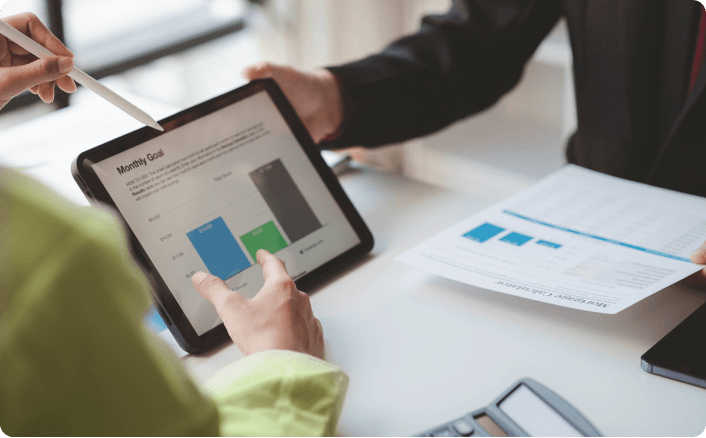
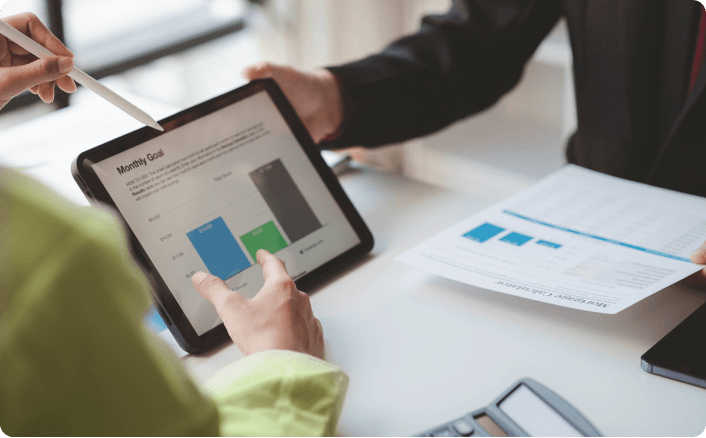
IT Services & Consulting
Automated Item Price Change Tracking and Approval in NetSuite
case studies stories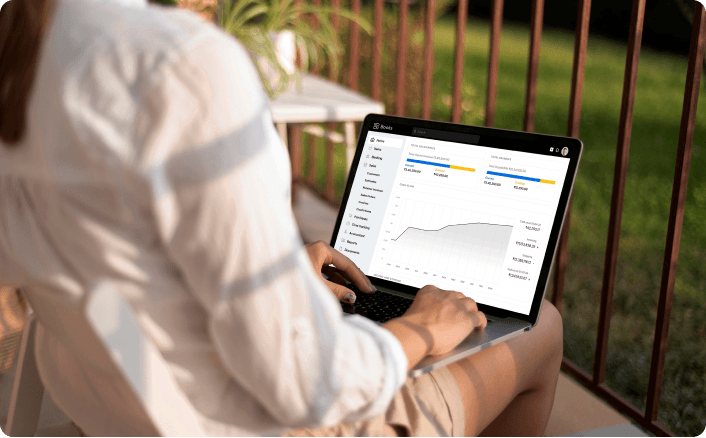
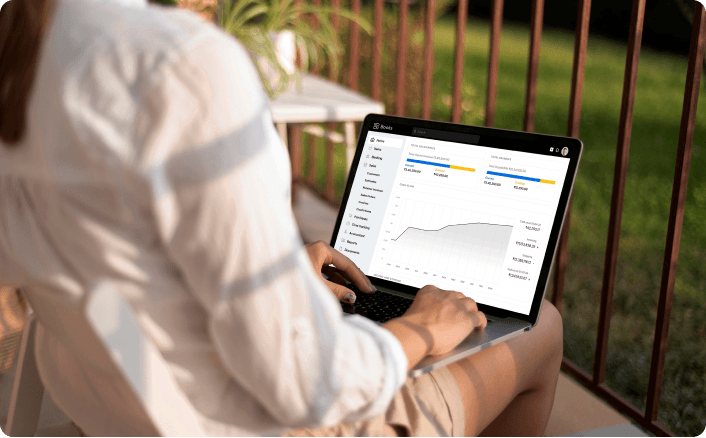
IT Services & Consulting